To get started, create a free merchant account here
then follow the tutorial steps below
To get started, create a free merchant account here
then follow the tutorial steps below
12 Steps to Setting Up Contactless Ordering
12 Steps to Setting Up Contactless Ordering
1. Download CIRCL Store
1. Download CIRCL Store
2. Sign Up
Create a username and password
Tips
Get a dedicated phone or tablet to manage your online ordering. If you want to print, you’ll need a Android 8.0 or 9.0 smartphone or tablet.
Keep your username short and simple, e.g. maxcoffee.
2. Sign Up
Create a username and password
Tips
Get a dedicated phone or tablet to manage your online ordering. If you want to print, you’ll need a Android 8.0 or 9.0 smartphone or tablet.
Keep your username short and simple, e.g. maxcoffee.
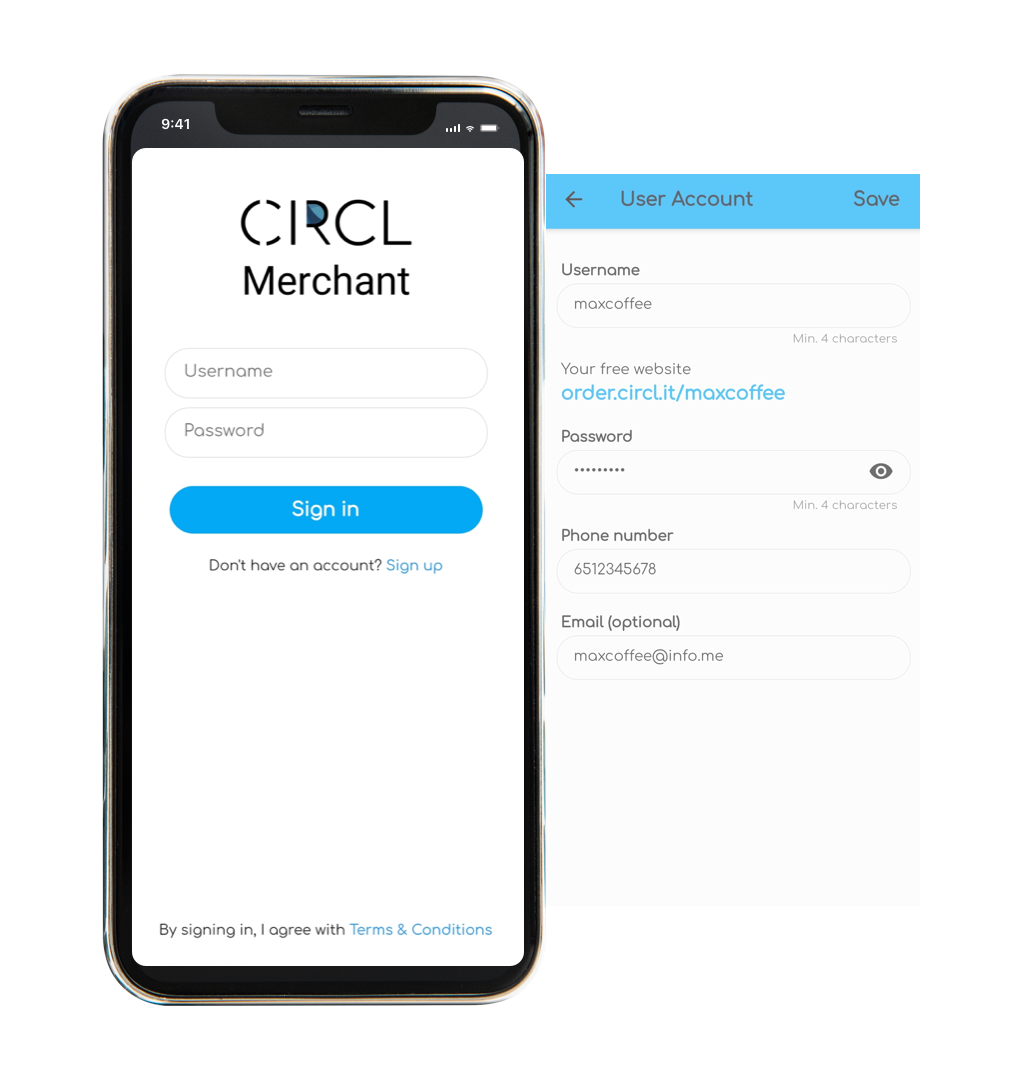
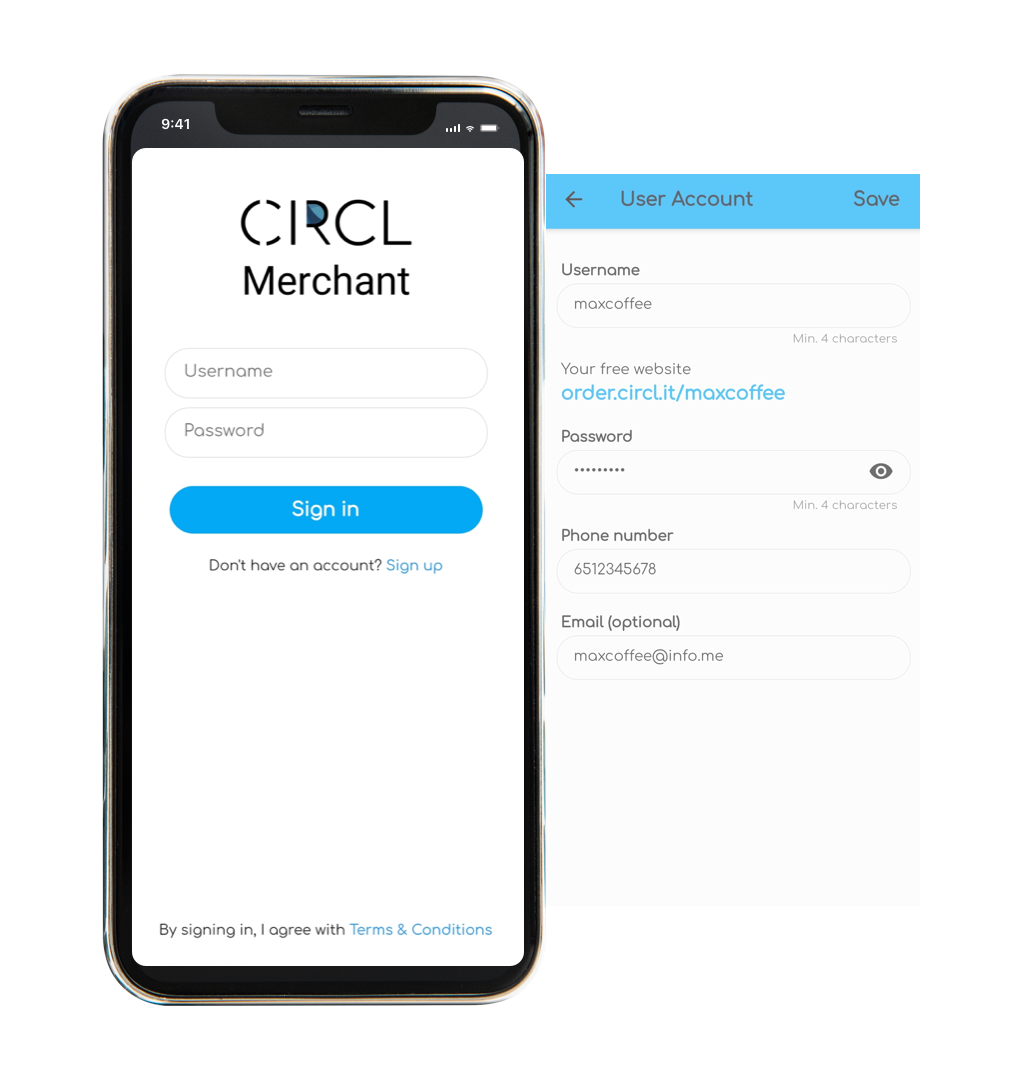
3. In “Store Settings”,
input your store name and confirm your map location
Tips
‣ Your Store Name is what your customers will see.
‣ The map will automatically enter your address.
‣ You can set up the rest of the data later.
‣ For table ordering, you can edit your table names, e.g. Seat 3C, Flag 5, Tent 7
‣ For delivery, please provide details to your customers on your online Chalkboard, e.g. fee, delivery radius, free delivery rules.
‣ Note we are improving our delivery system throughout 2020.
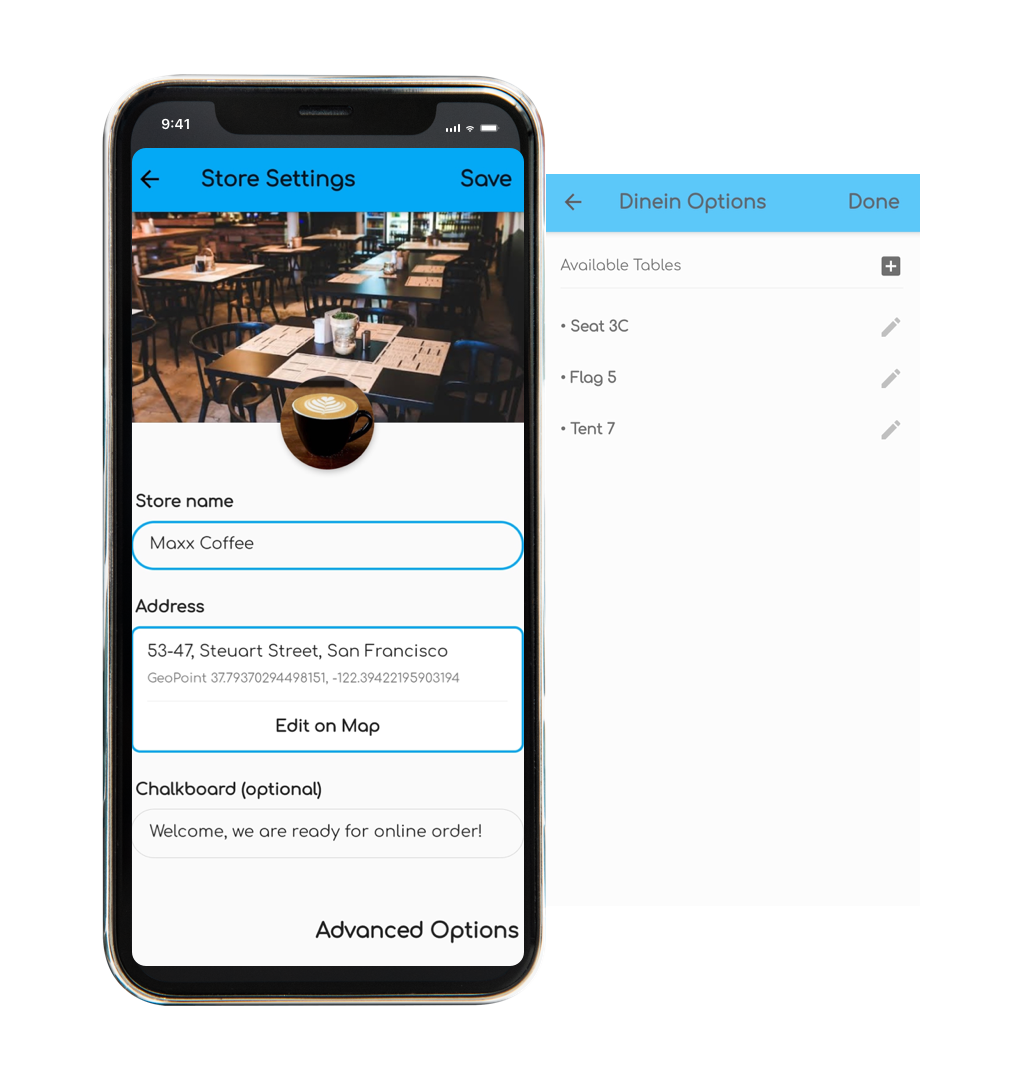
3. In “Store Settings”,
input your store name and confirm your map location
Tips
‣ Your Store Name is what your customers will see.
‣ The map will automatically enter your address.
‣ You can set up the rest of the data later.
‣ For table ordering, you can edit your table names, e.g. Seat 3C, Flag 5, Tent 7
‣ For delivery, please provide details to your customers on your online Chalkboard, e.g. fee, delivery radius, free delivery rules.
‣ Note we are improving our delivery system throughout 2020.
4. In “Menu Management”,
add at least one item or dish
Tips
You can add customizations and modifiers at any time.
4. In “Menu Management”,
add at least one item or dish
Tips
You can add customizations and modifiers at any time.
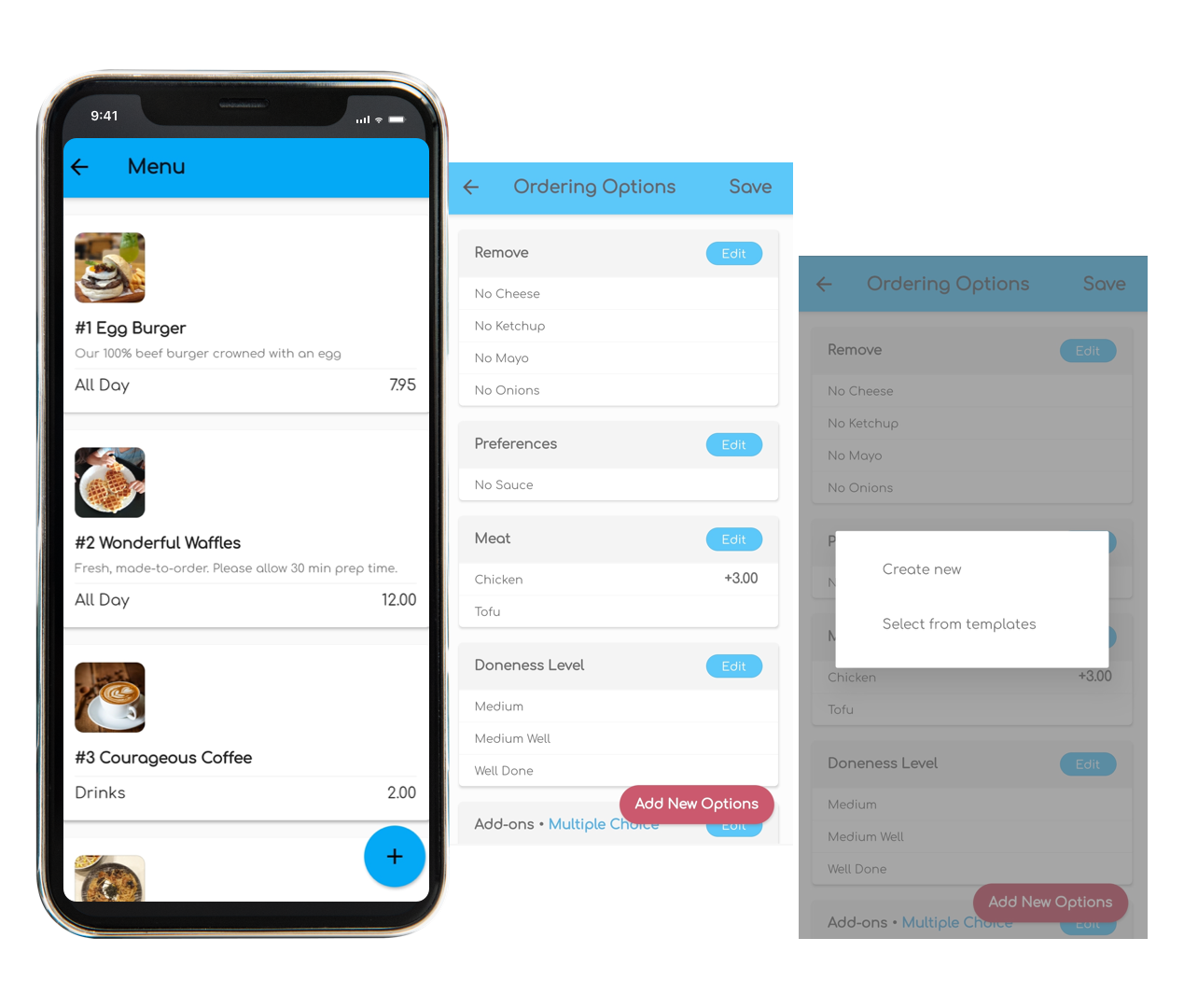
5. You’re online…try it out!
Tips
Turn off silent mode and increase your device volume.
Tap the link to your ordering website, place a test order, then accept or reject it in the CIRCL Store app
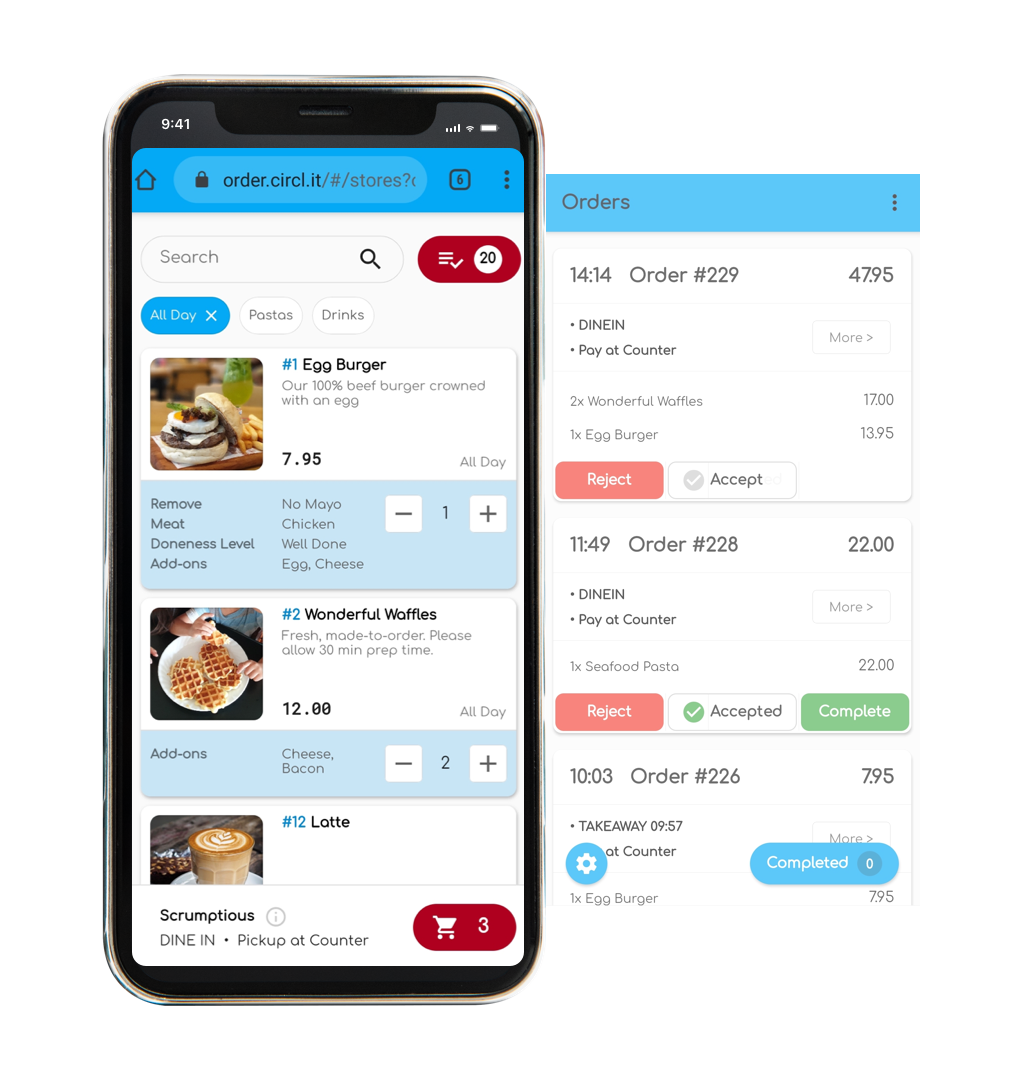
5. You’re online…try it out!
Tips
Turn off silent mode and increase your device volume.
Tap the link to your ordering website, place a test order, then accept or reject it in the CIRCL Store app
7. Print your storefront and table signs
Tips
• Visit circl.it/kit for pre-designed signs and decal templates.
• Add the QR codes to your preferred design.
• Email us at merchantsupport@circl.it if you need help.
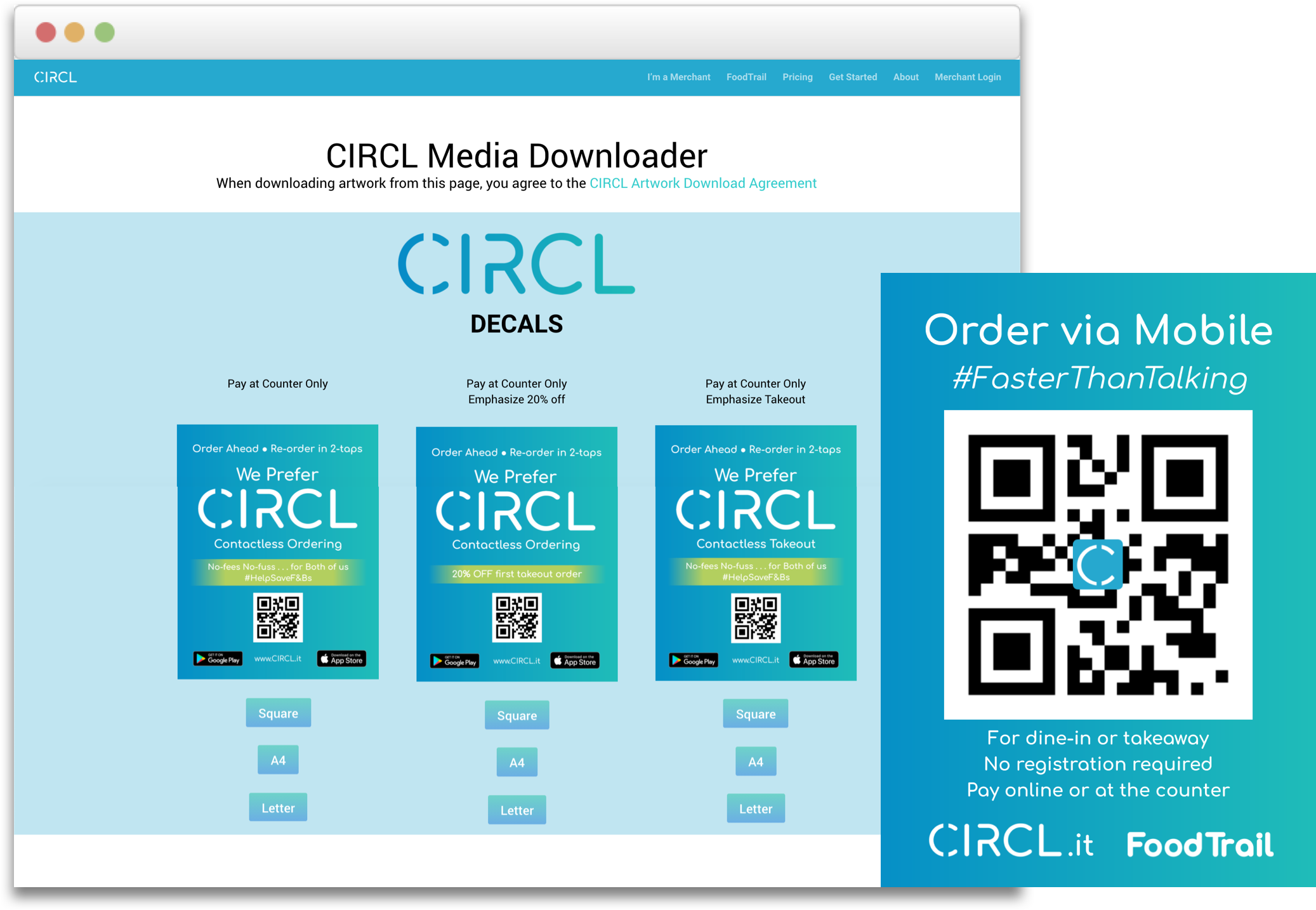
7. Print your storefront and table signs
Tips
• Visit circl.it/kit for pre-designed signs and decal templates.
• Add the QR codes to your preferred design.
• Email us at merchantsupport@circl.it if you need help.
8. Set up a Collection Monitor
Tips
For self-collection of dine-in or takeaway orders, customers will see their order status and an online “Collection Monitor” in their online order receipt, but you can also display these via monitors on your premises. All you need is a web browser, e.g. a tablet or smart TV.
8. Set up a Collection Monitor
Tips
For self-collection of dine-in or takeaway orders, customers will see their order status and an online “Collection Monitor” in their online order receipt, but you can also display these via monitors on your premises. All you need is a web browser, e.g. a tablet or smart TV.
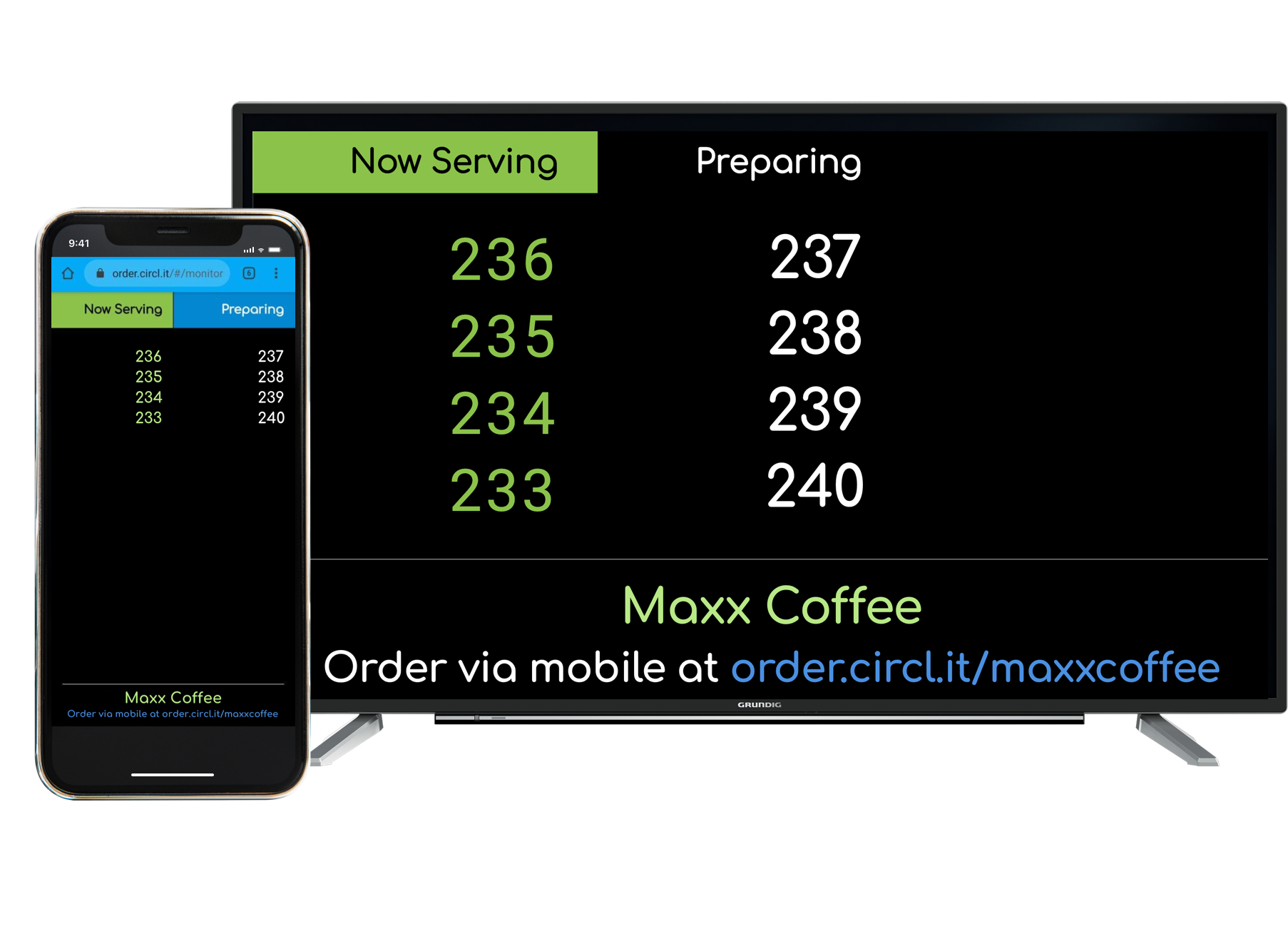
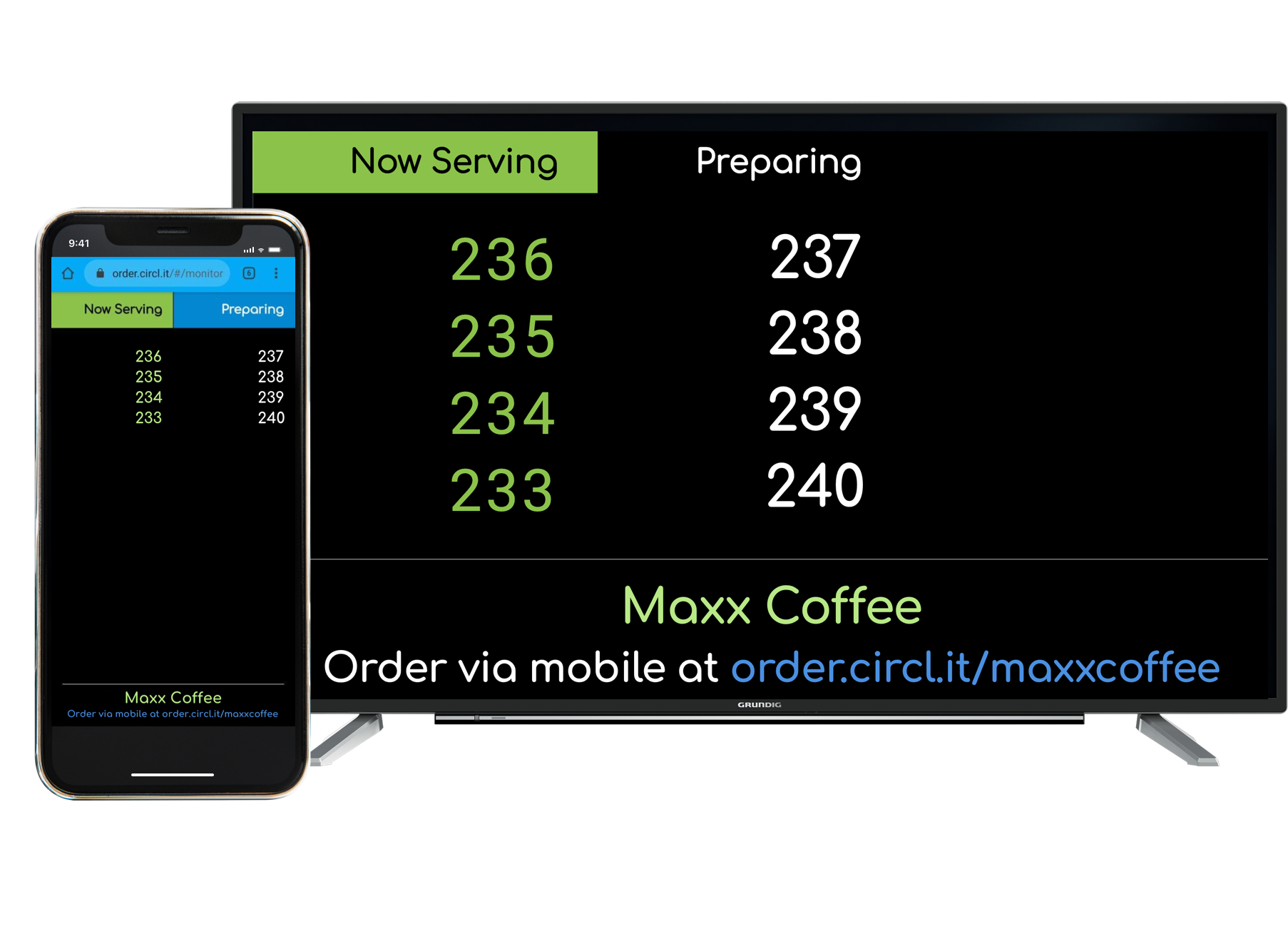
9. Set up Facebook, Instagram, and website ordering
See this video on how to set up Facebook and Instagram ordering.
Add a button on your website linking to your CIRCL ordering webpage.
9. Set up Facebook, Instagram, and website ordering
See this video on how to set up Facebook and Instagram ordering.
Add a button on your website linking to your CIRCL ordering webpage.
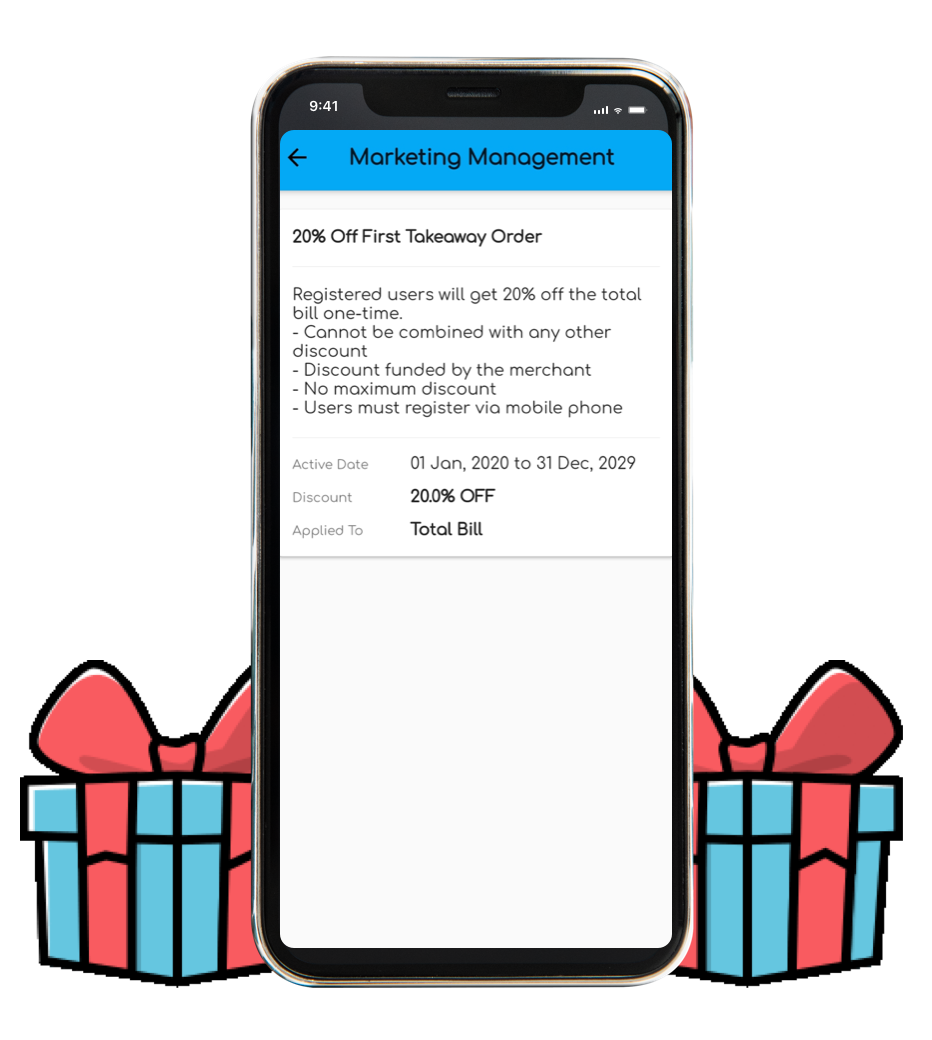
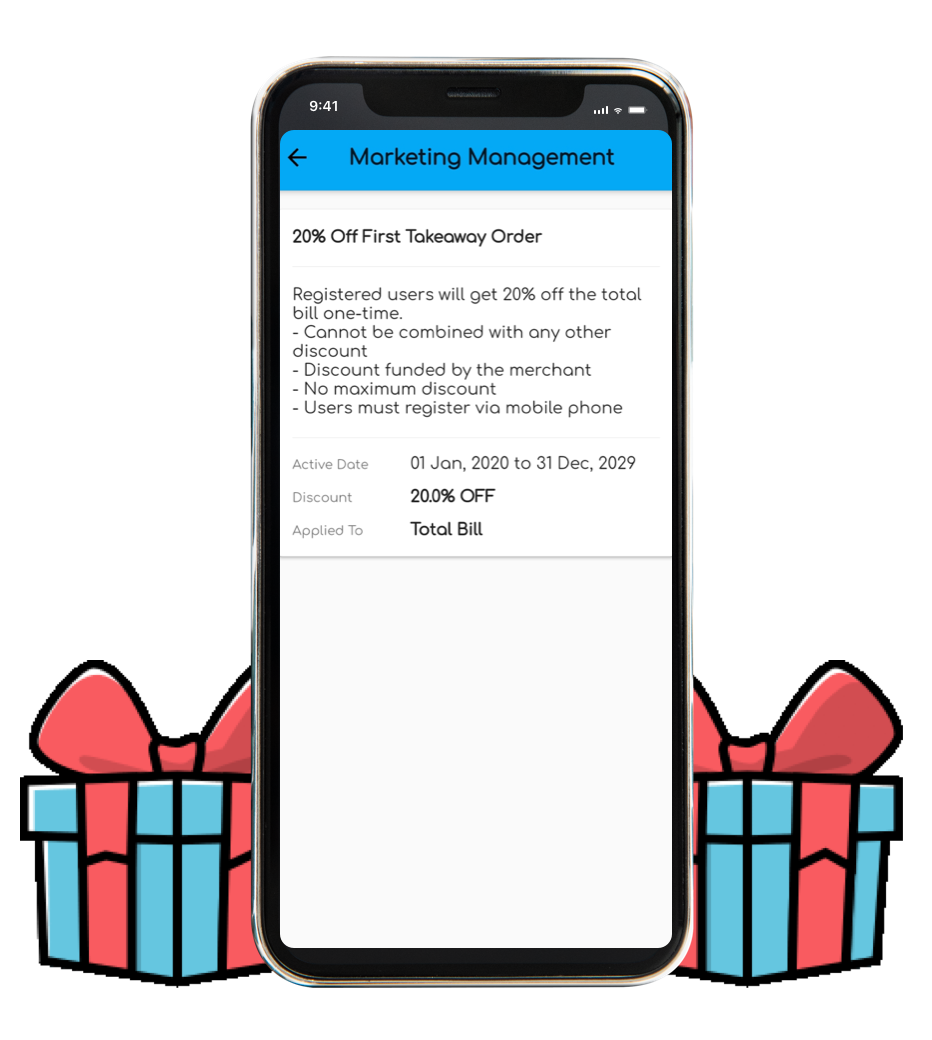
Get the app
Start Set up your store using the CIRCL Store
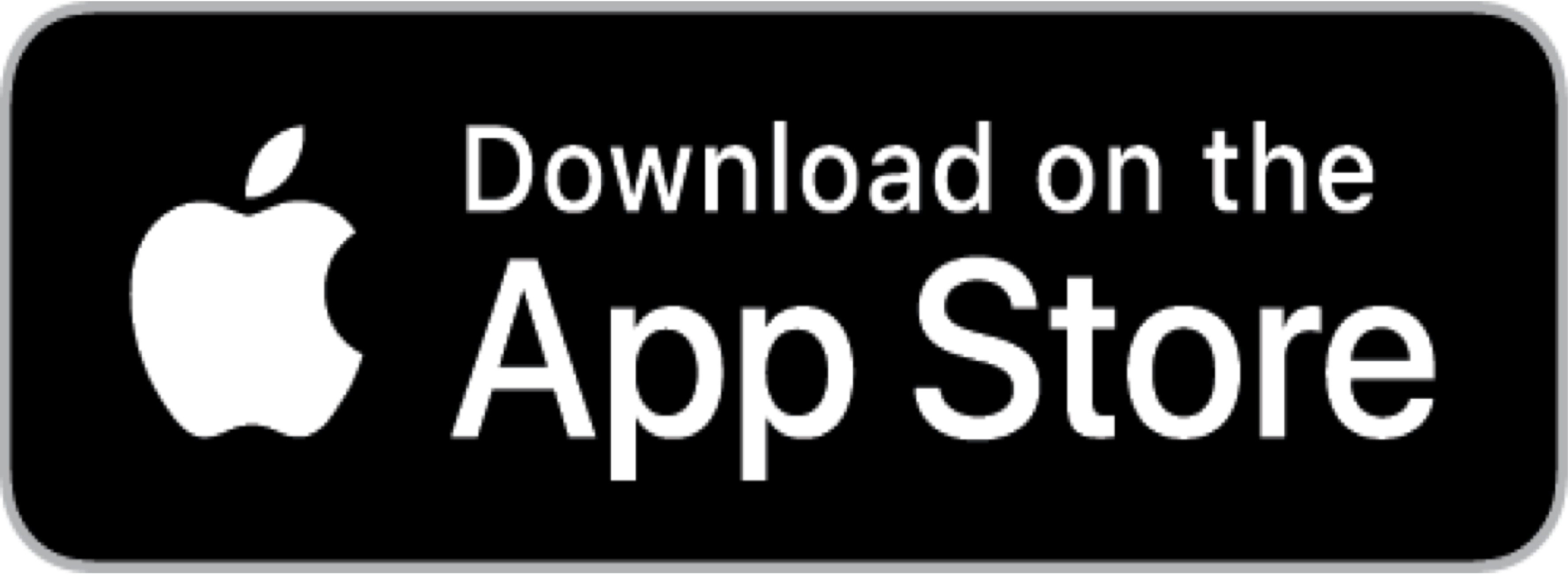
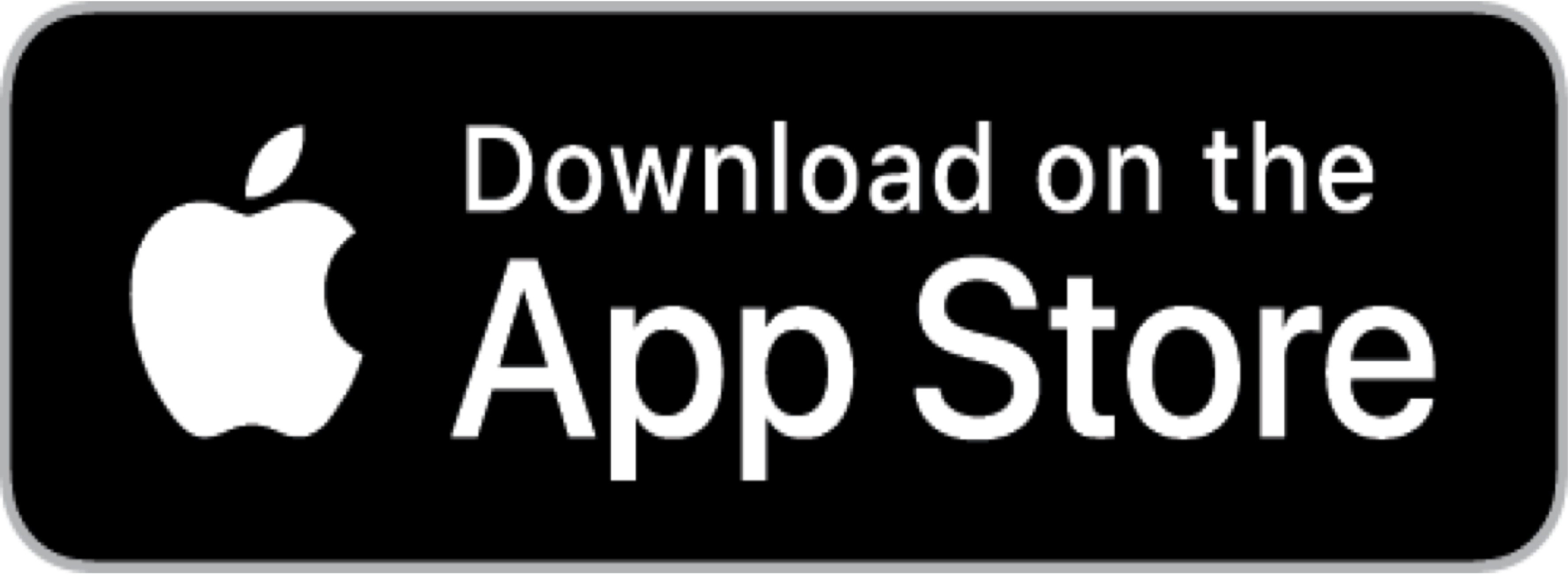
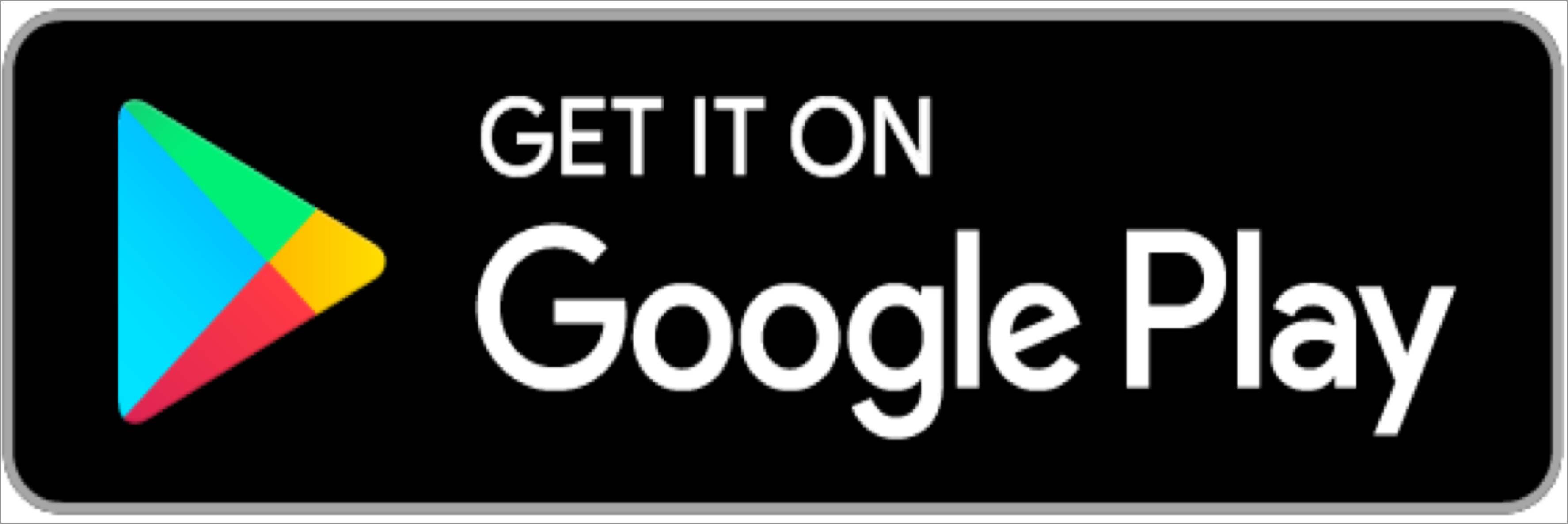
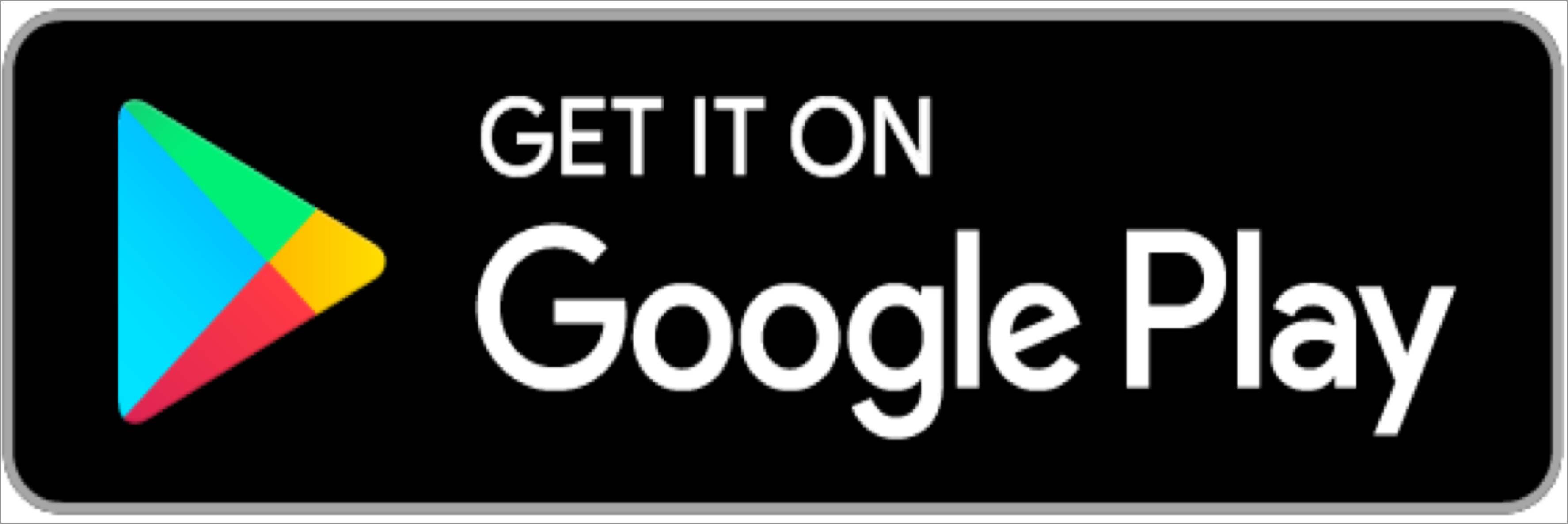
…and start taking online orders within 5 minutes!
Copyright CIRCL Pte. Ltd. 2021 | All rights reserved